Learn how to enroll new users to the HMD Enable Pro management console
- Navigate to Devices view
- Select Enroll devices option
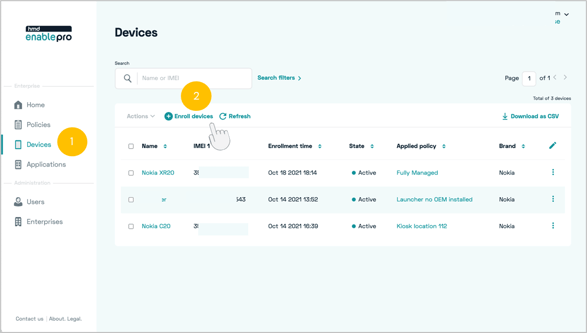
-
Select policy you want the devices to enroll to
-
Select the device group you want the devices to be added automatically upon enrollment
-
Choose your preferred enrollment options
- Save system apps
- Allow personal usage for enrolling BYOD or other work profile devices
- Using the mobile data for enrollment*
- Default Wi-Fi settings
- Token expiration
- And scroll down to select ‘Generate token’
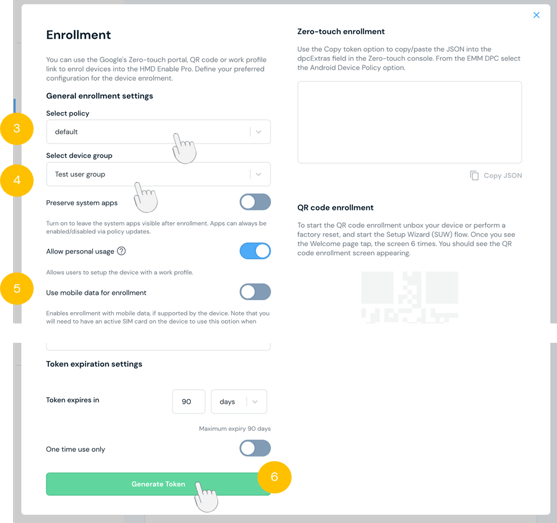
- For Zero-touch, copy the token to dpcExtras field in the Google’s Zero-touch portal. On the portal choose “Android Device Policy” as the DPC for the HMD Enable Pro EMM.
- With the QR Code Enrolment scan the QR code or send to your device user
- For both fully managed / kiosk devices:
- If your device is not out of the box, you will need to reset it first
- See next section for more instructions on the QR Code Enrolment on your device
- For Work profile, send the link or the QR code as an image to the device user
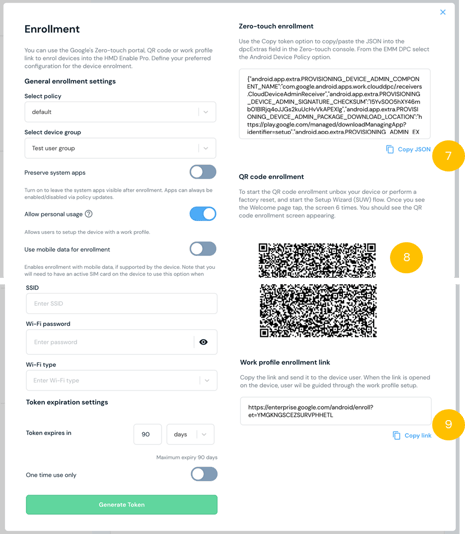
NOTE: the work profile link can also be scanned with the Google Lens
Didn't find what you were looking for? For further assistance, please contact our team here.
.png?height=120&name=MicrosoftTeams-image%20(86).png)