Learn how you can approve applications for your organisation using iFrame and Play for Work
There are two ways of approving apps for organisations; via the iFrame or from the Play for Work:
- To approve via the iFrame, just navigate to Applications and select Approve. This is currently the recommended approach for all users.
- To approve in the Play for Work, select the Approve apps option. The option will require that you sign in with the account that was used to create the enterprise.
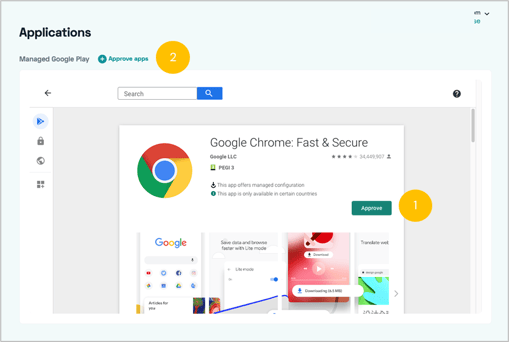
Approve apps for your organisation via Play for Work
Option to link the admins directly to the Google Play for Work.
- On the Applications view, select Approve apps
- Select Continue
- Make sure you are signed in to Play for Work / Chrome with the account you used for binding the organisation
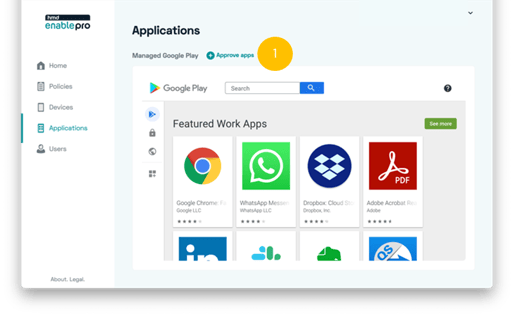
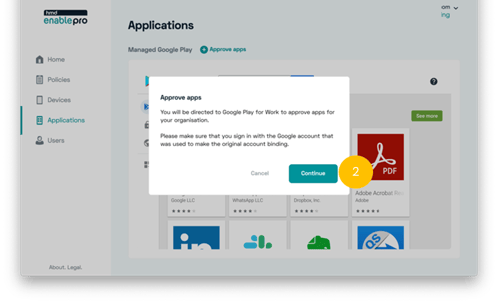
- Search for apps and choose Approve from the apps page
- Once Approved, you will see them listed on My managed apps page


- Navigate back to the HMD Enable Pro and start creating Collections available for your device users on the Managed Google Play
- Select Organise Apps
- Select Create Collection
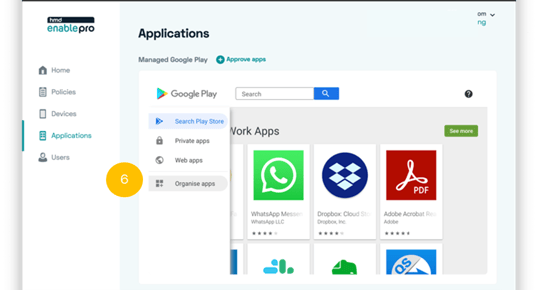
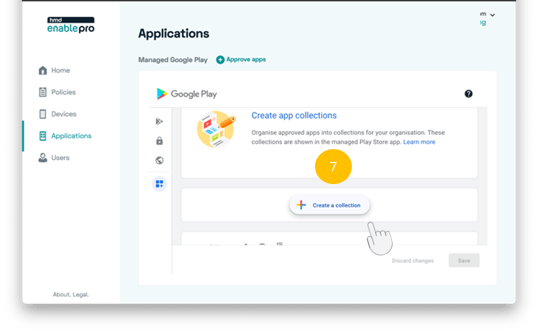
Didn't find what you were looking for? For further assistance, please contact our team here.
.png?height=120&name=MicrosoftTeams-image%20(86).png)